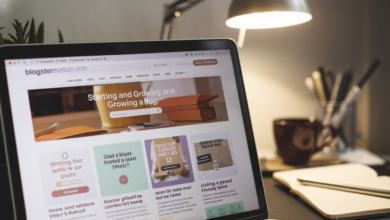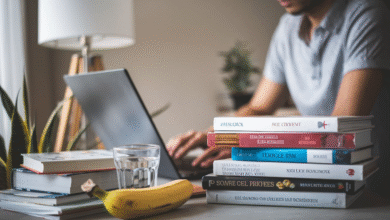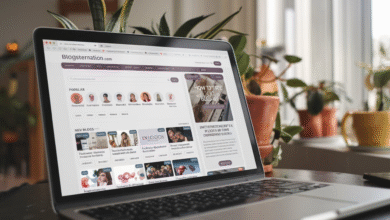Mastering Zoom Screen Sharing: A Simple Guide to Sharing Your Screen Like a Pro

Zoom screen sharing is one of the most useful features in online meetings today. Whether you want to show a presentation, a video, or help someone with a task, screen sharing makes it easy to share your computer or phone screen with others in a Zoom meeting. In this blog post, we will explain how zoom screen sharing works, what you can share, and some tips to make your screen sharing smooth and clear. If you’re new to Zoom or want to get better at sharing your screen, this guide will help you every step of the way.
Sharing your screen on Zoom is simple and works on computers, tablets, and phones. You can choose to share your whole screen, just one app, or even a special whiteboard to draw ideas. Zoom also lets you share sound from your computer, which is great for videos. There are helpful controls during sharing, like pausing your share or letting others draw on your screen. We’ll cover how to find these controls and how to keep your screen clear and easy to see. By the end of this post, you’ll feel confident using zoom screen sharing for work, school, or fun.
What is Zoom Screen Sharing and Why Use It?
Zoom screen sharing lets you show your computer or phone screen to everyone in a Zoom meeting. This is useful for teaching, giving presentations, or working together on projects. Instead of just talking, you can show your work or ideas clearly. People can see exactly what you see on your screen. This helps make meetings faster and easier to understand. Zoom screen sharing works on many devices, so anyone can join and share no matter what they use. It saves time because you don’t have to send files or pictures; everyone just watches your screen. This feature is great for students, teachers, workers, and friends to share information in real-time. Using screen sharing makes Zoom meetings more fun and helpful.
How to Start Zoom Screen Sharing on Different Devices
Starting zoom screen sharing is easy on any device like a computer, tablet, or phone. On a computer, click the green “Share Screen” button in your Zoom meeting controls. Then pick what you want to share, like your whole screen or just one app. On tablets and phones, tap “Share” and select the screen or file you want to show. You might need to give Zoom permission to record your screen on mobile devices. Zoom works on Windows, Mac, iPhone, and Android, so you can share from almost anywhere. Knowing how to start sharing on different devices helps you join meetings with confidence and share your ideas quickly.
Easy Steps to Share Your Screen on Zoom Desktop and Mobile
To share your screen on Zoom desktop, first join a meeting and click the “Share Screen” button. You will see options to share your entire desktop or just one program. Choose what you want to show and press “Share.” On mobile, join a meeting, tap “Share,” and then select “Screen” or another option like photos or documents. You may need to allow screen recording on mobile before sharing. Zoom will show your shared screen to everyone in the meeting. You can stop sharing anytime by clicking “Stop Share.” These steps are simple and let you show your work or ideas fast, no matter where you are.
Tips for Better Zoom Screen Sharing Quality
To make your zoom screen sharing look clear and smooth, try a few simple tips. Use a good internet connection so your screen doesn’t freeze or lag. Close other apps you don’t need to avoid slowdowns. When sharing videos, check the “Share computer sound” box to let others hear audio clearly. Also, choose “Optimize for full screen video” if you show videos to avoid blurry pictures. Use a clean desktop without too many icons to keep the screen tidy. Practice sharing before important meetings so you feel confident. These small tips help everyone see your shared screen better and make meetings more productive.
How to Share Videos with Sound Using Zoom Screen Sharing
Sharing videos with sound on zoom screen sharing is easy but needs a few extra steps. When you click “Share Screen,” choose the video window or your whole screen. Make sure to check the box that says “Share computer sound” so the audio plays for everyone. If you don’t check this, your viewers won’t hear the video’s sound. For best video quality, also select “Optimize for full screen video clip.” This helps the video play smoothly without blurring. Remember to pause or stop sharing when the video ends to return to your presentation. These steps make sharing videos clear and fun during your Zoom meetings.
Using Zoom Screen Sharing Controls Like a Pro
When you share your screen on Zoom, you get controls that help you manage the meeting easily. You can pause the screen share if you need to stop showing for a moment. The annotation tools let you draw or write on the screen to explain ideas better. You can start a new share without stopping the meeting or mute your mic without leaving the screen. Hosts can allow or stop participants from sharing their screens to keep the meeting organized. Learning to use these controls well makes your meetings smoother and helps everyone follow along.
How to Allow or Stop Others from Sharing Their Screen in Zoom
In Zoom meetings, hosts can decide if participants can share their screens. To allow others, the host clicks “Security” or “More” and toggles the screen sharing permission on. To stop participants from sharing, the host can turn this off or limit sharing to just the host. This helps keep meetings safe and prevents unwanted sharing. Hosts can change these settings anytime during the meeting to control who shares. Knowing how to allow or block screen sharing helps hosts keep meetings clear and professional.
Troubleshooting Common Zoom Screen Sharing Problems
Sometimes zoom screen sharing may not work right. If you can’t share your screen, first check if you have permission from the host. Make sure your Zoom app is up to date because older versions can cause problems. If the screen looks blurry, try closing other apps or restart Zoom. On mobile, check that Zoom has screen recording permission. If others can’t see your screen, ask them to update their app or check their internet connection. These simple fixes solve most screen sharing problems so your meetings run smoothly.
Zoom Screen Sharing Safety: Keeping Your Data Private
Zoom screen sharing is safe if you use it carefully. Only share the windows or files you want others to see. Avoid sharing sensitive or personal info accidentally by closing private apps before sharing. Hosts can control who shares and when, helping keep meetings secure. It’s smart to use meeting passwords and waiting rooms to stop unwanted guests. Always keep your Zoom app updated for the best security features. Being careful with screen sharing helps protect your privacy and keeps meetings safe for everyone.
Cool Zoom Screen Sharing Features You Might Not Know About
Zoom has many cool screen sharing features to make your meetings better. You can share a whiteboard to draw ideas with others in real time. Zoom lets you share an iPhone or iPad screen using AirPlay or a cable. You can also pause your share to switch things behind the scenes without others seeing. The annotation tools let you highlight and write on the screen, making it easy to explain ideas. Hosts can show or hide names when participants annotate. These fun features make zoom screen sharing more interactive and useful for all kinds of meetings.
Conclusion
Zoom screen sharing is a great way to show your ideas clearly in meetings. It helps people work together no matter where they are. By learning how to share your screen and use controls, you can make your meetings better and easier to follow.
Remember to practice screen sharing before your meeting and be careful what you share. This way, you keep your information safe and make meetings fun for everyone. Zoom screen sharing can help you do more with your meetings and enjoy talking online.
FAQs
Q: How do I start zoom screen sharing?
A: Click the “Share Screen” button in your meeting controls and pick what you want to share.
Q: Can I share videos with sound on Zoom?
A: Yes, check “Share computer sound” when you start sharing your screen.
Q: How can hosts stop others from sharing screens?
A: Hosts can turn off screen sharing permissions in the meeting settings.
Q: Why is my screen share blurry?
A: It might be due to slow internet or not using “Optimize for video” when sharing videos.
Q: Can I share my phone screen on Zoom?
A: Yes, Zoom lets you share your phone screen using the mobile app with permissions enabled.